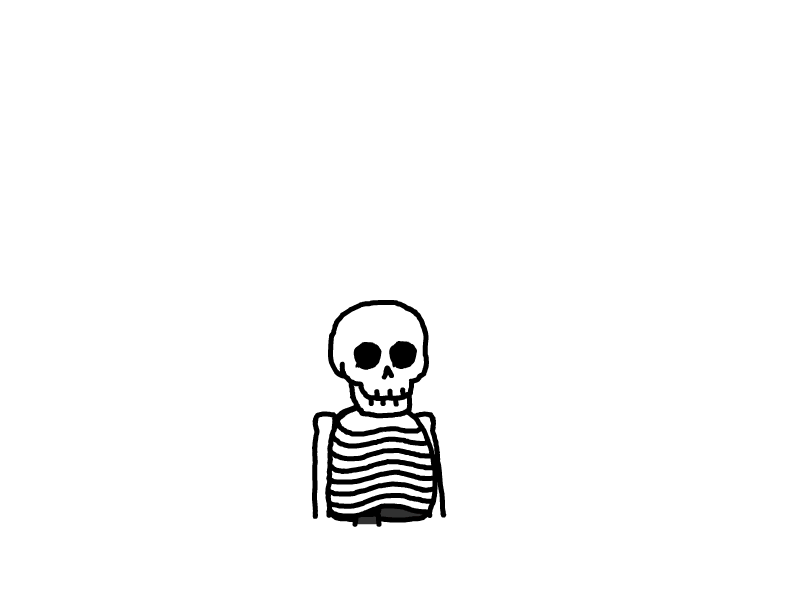Mac配置流程
常用命令
让Docker栏自动显示和隐藏的更顺滑
在终端执行以下命令行
❗前提条件:
- 已经关闭自动显示隐藏Docker栏
- 已经关闭缩放
defaults write com.apple.Dock autohide-delay -float 0 && killall Dock
执行完之后,先打开缩放,再打开自动显示和隐藏Docker栏
恢复原来的样子
defaults delete com.apple.dock; killall Doc
安装HomeBrew
安装HomeBrew之前需要先安装git
在终端输入git即可,使用苹果xcode安装git
然后执行下面的命令即可安装HomeBrew,
/bin/bash -c "$(curl -fsSL https://raw.githubusercontent.com/Homebrew/install/master/install.sh)"
如果遇到下面的错误,可以修改网络的DNS,添加8.8.8.8
curl: (7) Failed to connect to raw.githubusercontent.com port 443 after 3 ms: Couldn't connect to server
安装oh-my-zsh
安装
sh -c "$(curl -fsSL https://raw.githubusercontent.com/ohmyzsh/ohmyzsh/master/tools/install.sh)"
安装zsh-autosuggestions插件
git clone https://github.com/zsh-users/zsh-autosuggestions ${ZSH_CUSTOM:-~/.oh-my-zsh/custom}/plugins/zsh-autosuggestions
安装zsh-syntax-highlighting插件
git clone https://github.com/zsh-users/zsh-syntax-highlighting.git ${ZSH_CUSTOM:-~/.oh-my-zsh/custom}/plugins/zsh-syntax-highlighting
最后修改配置文件:.zshrc文件,找到下面的一行,添加上上面的插件
plugins=( [plugins...] zsh-autosuggestions zsh-syntax-highlighting)
安装常用字体
brew install --cask font-fira-code
brew install --cask font-lxgw-wenkai
常用软件
使用Brew安装的
先安装warp终端软件,然后后面的命令都在warp中执行
Warp: 终端软件
brew install --cask warp
安装完warp之后,可以一次性安装以下所有的软件,可以自己按需安装
brew install --cask warp notion microsoft-edge visual-studio-code mos monitorcontrol betterandbetter postman orbstack ollama motrix
Notion
brew install --cask notion
Microsoft Edge
brew install --cask microsoft-edge
VS Code
brew install --cask visual-studio-code
Mos: 在Mac上更好的使用鼠标
brew install --cask mos
Snipaste: Mac截屏工具
brew install --cask snipaste
IINA: 视频播放软件
brew install --cask iina
MonitorControl: 控制显示器亮度软件
brew install --cask monitorcontrol
BetterAndBetter: 鼠标和键盘控制
brew install --cask betterandbetter
Postman: 网络请求软件
brew install --cask postman
OrbStack: Mac上的docker管理工具
brew install --cask orbstack
Ollama: 本地运行大模型软件
brew install --cask ollama
Motrix: Aria2下载文件
brew install --cask motrix
Topit: Mac置顶软件
brew install lihaoyun6/tap/topit
AppStore常用软件
QQ:可下可不下,现在几乎不用了QQ音乐:听音乐软件微信:聊天工具,必备Hidden Bar:隐藏状态栏图标SafeInCloud:密码管理工具Magnet:让Mac可以像Windows一样分屏Paste:记录历史剪切板工具Thor:快捷键启动The Unarchiver:解压缩工具Bob:划词翻译工具RunCat:状态栏显示小猫
本文是原创文章,采用 CC BY-NC-ND 4.0 协议,完整转载请注明来自 EmccK
评论
匿名评论
隐私政策
你无需删除空行,直接评论以获取最佳展示效果